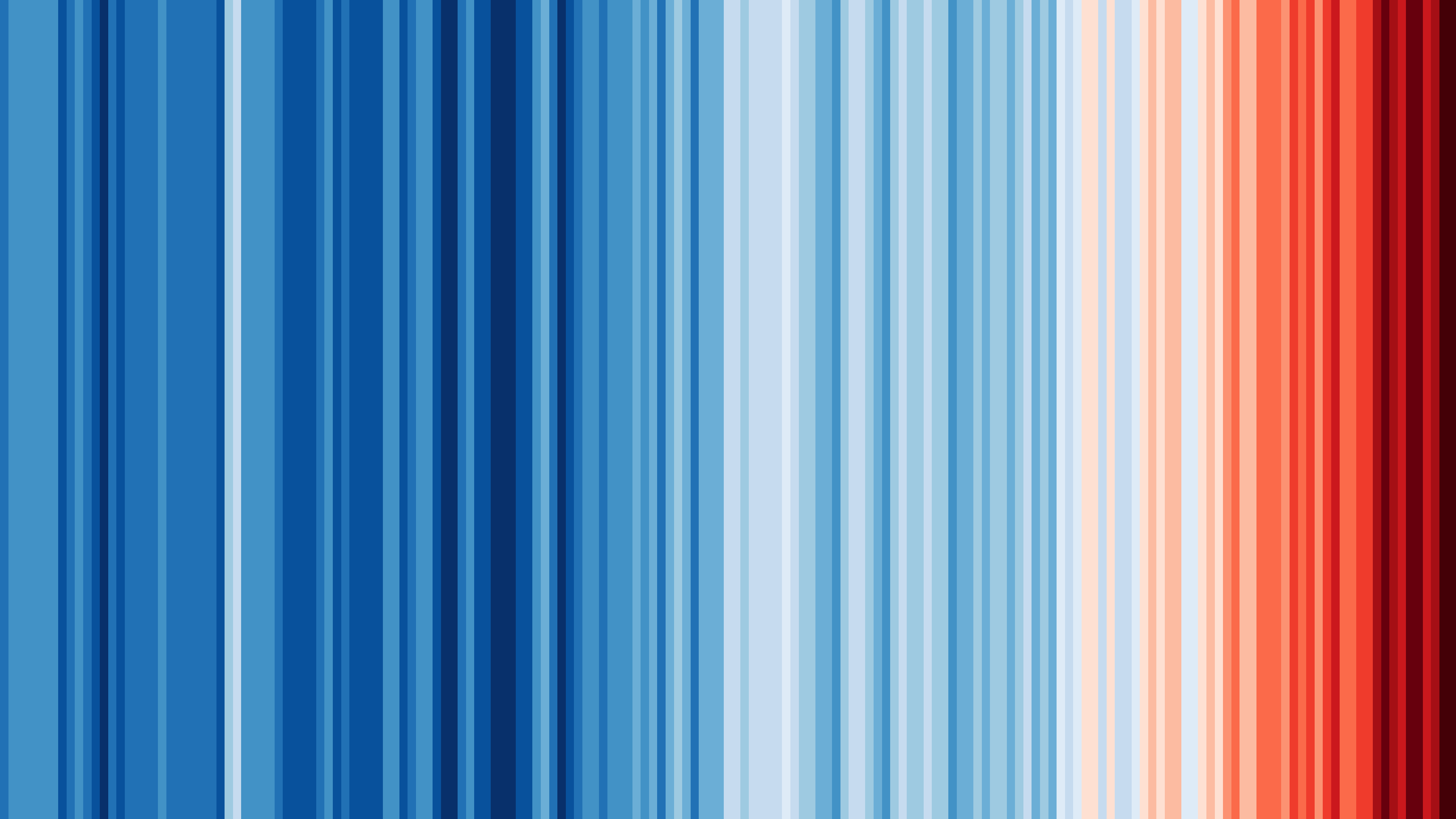How to use string_view on ESP32?
std::string_view represents a constant string that doesn’t have to be null-terminated.
Unlike std::string, it doesn’t store a copy of the original string but only its location.
This class is typically implemented with two pointers or with a pointer and an integer.
std::string_view was officially introduced in the C++ standard library with C++17.
The Arduino core from ESP32 comes with an old version of GCC that doesn’t support C+17, so we cannot use std::string_view on ESP32.
Or can we?
Even if std::string_view only came out officially with C++17, it was in the boxes for a long time.
GCC 5.2, the compiler used for ESP32, comes with an experimental version std::string_view that we can use with ArduinoJson.
Disclaimer
The workaround presented here is very hackish and goes against recommended practices. It is only acceptable because it is a temporary solution until the compiler gets upgraded.
This article was written for version 1.0.6 of the core; please adapt to the version installe on your machine.
To use use std::string_view on ESP32, we must:
- recreate the
<string_view>header from<experimental/string_view> - import
std::experimental::string_viewinto thestdnamespace - set
ARDUINOJSON_ENABLE_STRING_VIEWto1 - change the flag
-std=gnu++11to-std=gnu++1y
Steps 1 and 2
For the two first steps, locate the standard library folder. On Windows, it’s currently:
%LOCALAPPDATA%\Arduino15\packages\esp32\tools\xtensa-esp32-elf-gcc\1.22.0-97-gc752ad5-5.2.0\xtensa-esp32-elf\include\c++\5.2.0
In this folder, create a file named string_view (without extension) with the following content:
#include "experimental/string_view"
namespace std { using std::experimental::string_view; }
Step 3
For the third step, you simply need to add the following block at the beginning of your program:
#define ARDUINOJSON_ENABLE_STRING_VIEW 1
#include <ArduinoJson.h>
Step 4
Step 4 requires that you change the compiler flags in platform.txt.
On Windows, this file is currently located here:
%LOCALAPPDATA%\Arduino15\packages\esp32\hardware\esp32\1.0.6\platform.txt
In this file, locate the line that starts with compiler.cpp.flags= and replace -std=gnu++11 with -std=gnu++17 (it’ literally a one-character change).
You don’t need to restart the Arduino IDE after modifying this file.
Test
You should now be able to use std::string_view.
Use the following program to test you setup:
#define ARDUINOJSON_ENABLE_STRING_VIEW 1
#include <ArduinoJson.h>
void setup() {
Serial.begin(115200);
JsonDocument doc;
doc[std::string_view("hello!", 5)] = std::string_view("world!", 5);
serializeJson(doc, Serial); // prints {"hello":"world"}
}
void loop() {
}