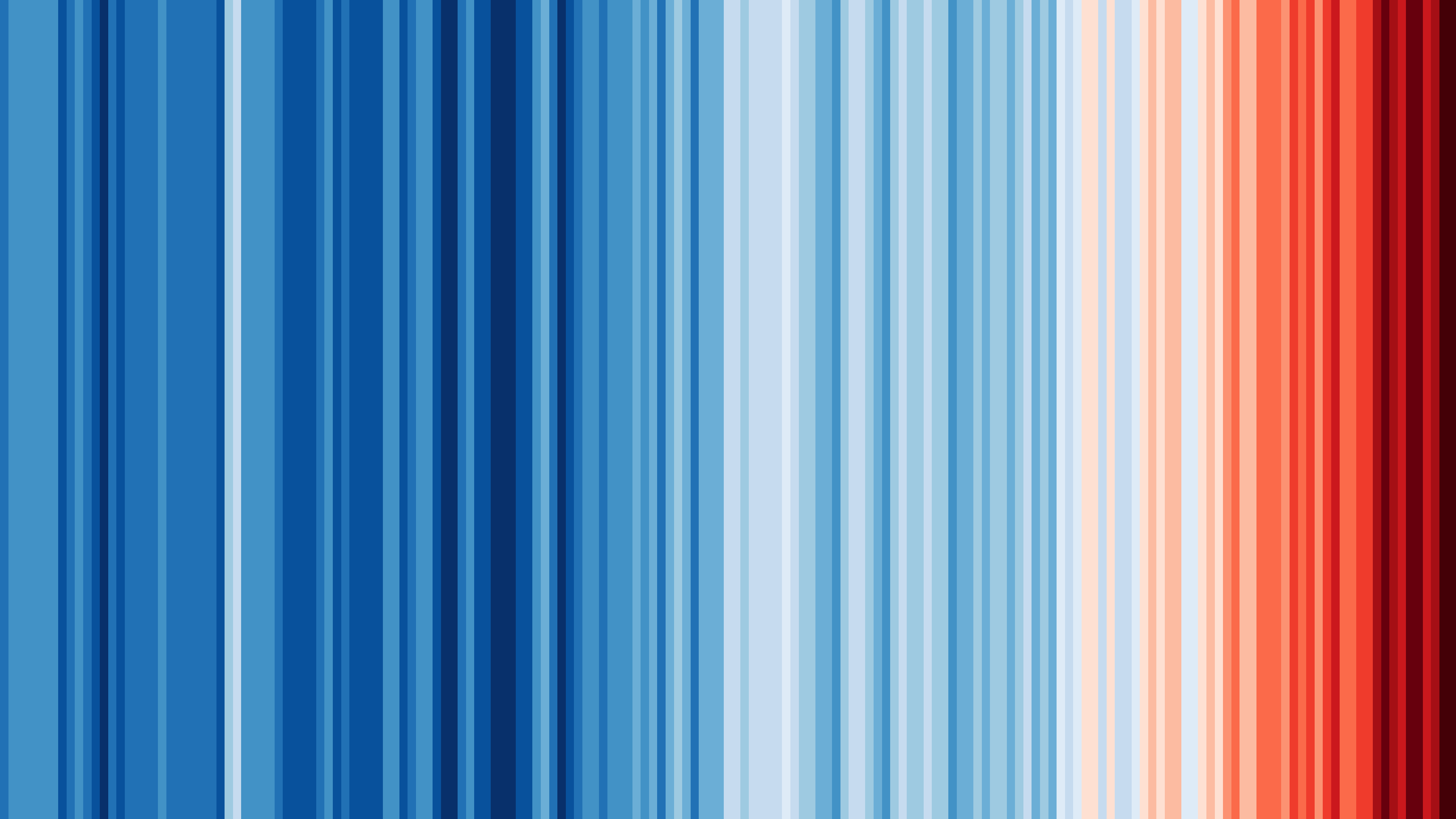JsonParserExample.ino
Description
This example shows how to deserialize a JSON document with ArduinoJson.
An online demo of this example is available on wandbox.org.
Source code
#include <ArduinoJson.h>
void setup() {
// Initialize serial port
Serial.begin(9600);
while (!Serial) continue;
// Allocate the JSON document
//
// Inside the brackets, 200 is the capacity of the memory pool in bytes.
// Don't forget to change this value to match your JSON document.
// Use arduinojson.org/v6/assistant to compute the capacity.
StaticJsonDocument<200> doc;
// StaticJsonDocument<N> allocates memory on the stack, it can be
// replaced by DynamicJsonDocument which allocates in the heap.
//
// DynamicJsonDocument doc(200);
// JSON input string.
//
// Using a char[], as shown here, enables the "zero-copy" mode. This mode uses
// the minimal amount of memory because the JsonDocument stores pointers to
// the input buffer.
// If you use another type of input, ArduinoJson must copy the strings from
// the input to the JsonDocument, so you need to increase the capacity of the
// JsonDocument.
char json[] =
"{\"sensor\":\"gps\",\"time\":1351824120,\"data\":[48.756080,2.302038]}";
// Deserialize the JSON document
DeserializationError error = deserializeJson(doc, json);
// Test if parsing succeeds.
if (error) {
Serial.print(F("deserializeJson() failed: "));
Serial.println(error.f_str());
return;
}
// Fetch values.
//
// Most of the time, you can rely on the implicit casts.
// In other case, you can do doc["time"].as<long>();
const char* sensor = doc["sensor"];
long time = doc["time"];
double latitude = doc["data"][0];
double longitude = doc["data"][1];
// Print values.
Serial.println(sensor);
Serial.println(time);
Serial.println(latitude, 6);
Serial.println(longitude, 6);
}
void loop() {
// not used in this example
}
Things used in this example
Classes
Functions
Libraries
- Core